atlas-bench
by Atlas Bench
2024-01-29
Are you and your team prepared to unlock the full potential of Confluence and take your collaboration to the next level with the power of forms? In this extensive and informative guide, we will be your trusted companion as we embark on a journey through the intricacies of creating, managing, and seamlessly integrating forms within Confluence. Say farewell to the complexities of external tools and welcome the simplicity and efficiency that Forms for Confluence offers. With our step-by-step guidance and insights, you'll discover how easy it is to harness Confluence's convenience for all your form-related needs.
Confluence is a versatile platform for content creation, but it lacks native form-building and survey tools. Imagine the convenience of handling support tickets or collecting survey feedback seamlessly within Confluence. Here's why you should consider using Confluence forms:
Use Confluence for All Communication Purposes: Transform Confluence into a dynamic workspace for gathering feedback, conducting surveys, and capturing data, all from within your Confluence workspace.
Minimize App-Switching for Frictionless Collaboration: Reduce distractions and streamline collaboration by eliminating the need for external apps. With Forms for Confluence by Kolekti your form database is at your fingertips.
Create Advanced Workflows: Effortlessly capture and route information to the right departments using forms. Ensure that critical data reaches the right individuals promptly.
To get started with Confluence forms, follow these simple steps:
Click on "Apps" in the top bar and select "Forms for Confluence."
You'll land on the Forms for Confluence homepage. Click "Create new form" to begin.
Provide a name and description for your form, and choose where it will be located.
You can even add collaborators to the form for seamless collaboration.
Now, you're ready to add questions to your form. Simply click the edit icon (pencil) and start designing your form fields. You can include text boxes, radio buttons, and date pickers as needed.
Add your desired form fields in the left-hand preview box.
Customize with preset answers or placeholder text in the right-hand section.
Save your form.
Once your form is ready, hit the "Publish" button to make it accessible to users.
Managing form responses efficiently is a breeze with Forms for Confluence. You can save, view, and export responses within Confluence. An invaluable feature is the Responses Table macro, enabling you to display responses directly on your Confluence page without manual data entry.
To view form responses:
Click "Apps" > "Forms for Confluence" in the top bar.
Choose the desired form, and access form responses.
Click the arrow next to a user's name to view their answers.
You can maintain privacy by controlling who sees the responses.
Edit your Confluence page and type "/forms."
Select the Responses Table macro.
Choose your form from the dialog box.
Determine whether to share responses with everyone or specific users.
Publish your page, and you and your collaborators can easily access and view form responses.
Forms for Confluence is your gateway to unlocking the boundless potential of this versatile platform. It empowers you to harness the true capabilities of Confluence for various essential tasks such as efficient data collection, seamless feedback gathering, and enhancing your team's collaboration workflow.
No longer will you need to rely on external tools that may introduce complexity and fragmentation to your processes. Instead, you can fully embrace the simplicity, effectiveness, and cohesive experience offered by Confluence forms. So, bid farewell to the hassle of external tools and seize the transformative power of Confluence forms today, revolutionizing the way you work and collaborate within your team.

Learn how to streamline your sprin...
29 August 2024
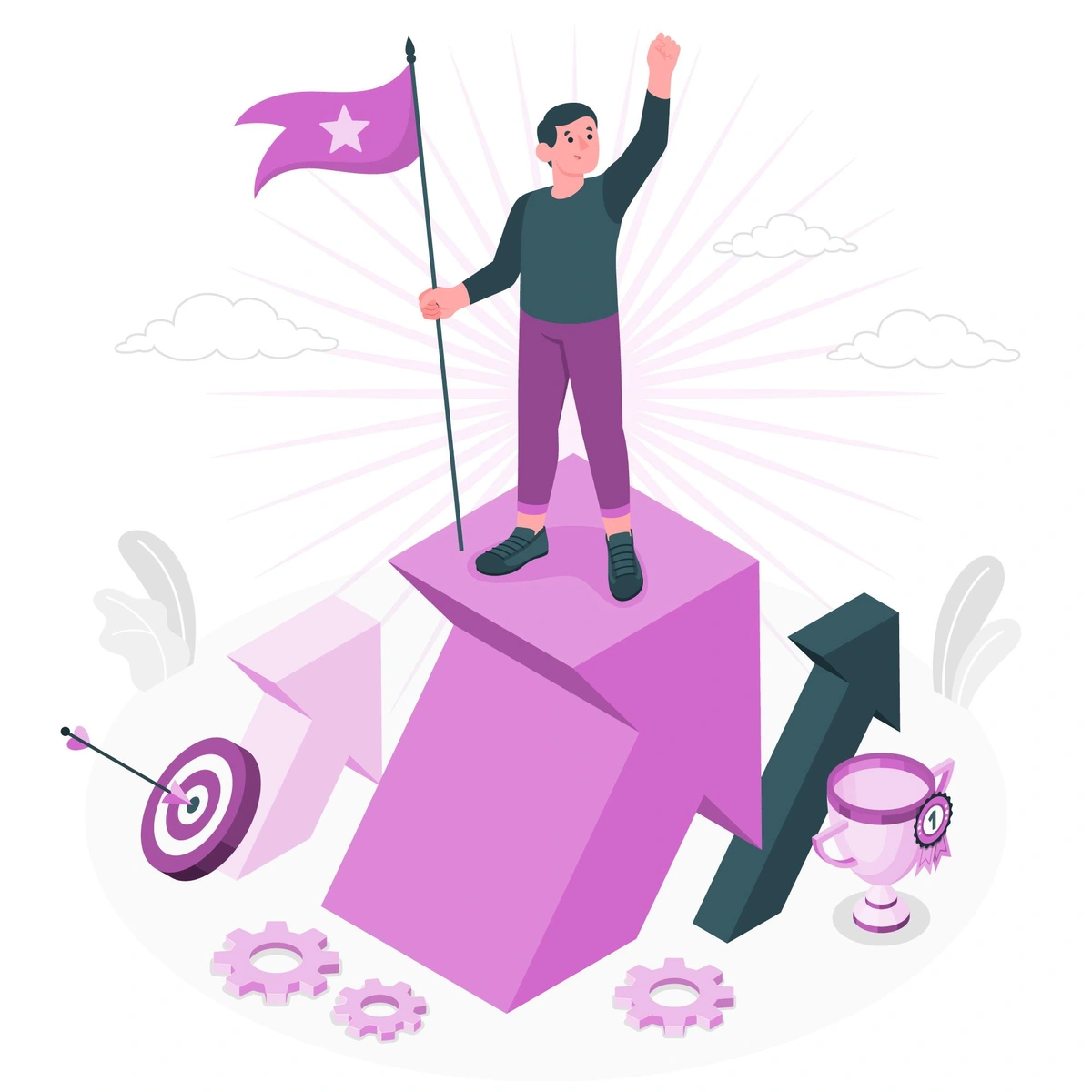
Learn how to streamline your sprin...
6 August 2024
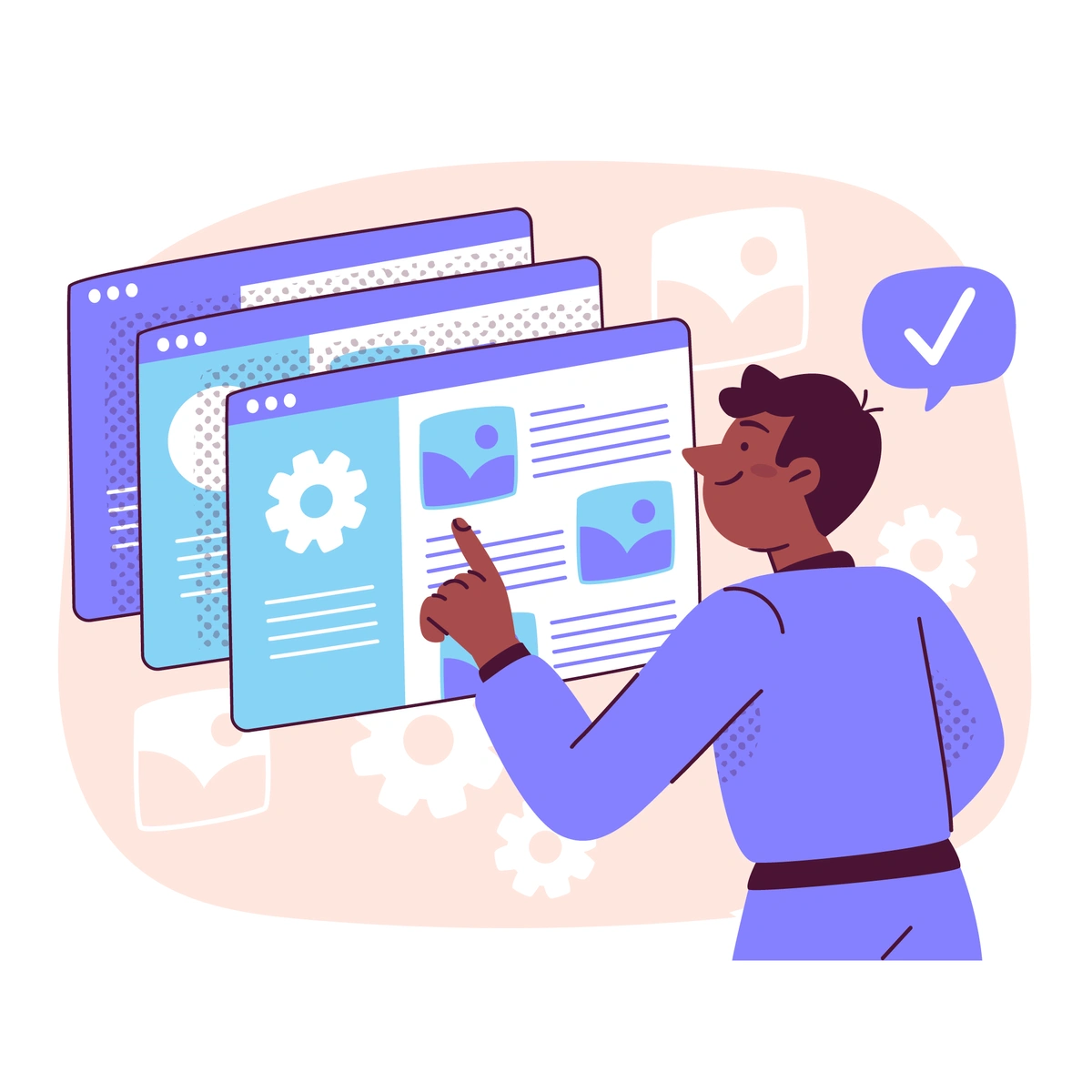
Learn how to establish a robust Ve...
23 July 2024