atlas-bench
by Atlas Bench
2024-02-08
Are you finding your Confluence pages lack the reader engagement you were hoping for? Do you wish there was a streamlined way to make important messages pop, or to mark critical passages for easy reference? Here's where text highlighting comes to the rescue, turning static documents into dynamic, informative, and visually impactful content. In this in-depth guide, we'll unveil four inventive methods to elevate your Confluence pages with text highlighting.
Unsure about what exactly each method entails? Allow me to break it down for you. Each technique focuses on making important information more noticeable and understandable within your Confluence pages. Sticking only to regular text can be, at times, monotonous and underwhelming. Hence, incorporating these highlighting methods promises to enhance your readers' experience and comprehension.
Concerned about clutter or visual pollution? The solutions we'll be discussing here are not just about making text stand out; they're methods that integrate smoothly, maintaining the clean and professional look that's characteristic of Confluence. So, let's dive into each method, offering you a range of visual and interactive tools that are sure to uplevel your Confluence game.
The humble yet effective page comment is like a digital Post-It note, attaching a message to a specific section of content. It's perfect for both quick shoutouts and detailed responses.
Not only can you highlight text with a comment, but you can also engage in a discussion on the why and how of what you've marked. This method is great for teams collaborating in real-time, but may feel less seamless for final presentations to external clients.
Status macros are the neon signs of Confluence—vivid and to the point. With a color-coded system representing statuses like 'In Progress,' 'Success,' or 'Warning,' this method is fantastic for conveying succinct, high-level information.
However, being succinct is a double-edged sword. The character limit within the status macro might cramp your style for longer messages. Nevertheless, it reigns supreme for short, snappy highlights.
Need to emphasize a note, warning, or hint? The panel macro provides customizable boxes with colors, icons, and a variety of formatting options. What stands out particularly with this method is the ability to use multiple lines of text, effectively allowing you to create sections and headings within your page. It's a stylish and informative approach.
For those looking for sheer visual versatility, the background macro is a chameleon that adapts to your needs. Whether it's adding a splash of color to your text or creating distinct sections with custom dimensions, this macro allows you to highlight your content just the way you want it.
In essence, with the wide array of colors and a sleek, manageable look, it's ideal for personalizing your content to fit with your brand identity or thematic elements.
Now that you've got the basics, let's dissect each method in the toolkit and see how it can be wielded to your greatest advantage. We'll unlock their potential, providing you with practical tips and possible use cases that align with your content and audience.
While straightforward, page comments have robust potential. Don't overlook their simplicity. Here's how you can make the most out of them:
Quick Reference Dialogue: Highlight a section, add a comment—immediate reference without cluttering the main body.
Collaboration Cornerstone: Encourage discussions by asking team members to comment on changes made or the reason behind an edit.
For limited interaction and brief, direct annotations, page comments are indispensable. They help keep the overall page neat and provide a dialogue space without overwhelming your readers visually.
If you need to manage and communicate the progress of tasks, the status macro is your ally. Here's how:
Project Progress Boards: Create a Confluence board using the status macro to provide a visual update on project progress. It's a great way to keep everyone in the loop without diving into details.
Issue Tracking: Use varying statuses to track issues—such as 'Unresolved,' 'Closed,' and 'In Progress'—ensuring all problems are transparently managed and reported.
When brevity is key—such as a project tracker or quick-to-see updates—the Status Macro shines. It's perfect for glancing over details without getting lost in a sea of descriptive text.
The panel macro can do wonders for presenting information in an visually appealing and organized manner. How can you make it work for you?
Multi-Line Notices: When you have a multi-faceted point to communicate, use the panel macro to carefully structure the notification. It's excellent for breaks and sub-sections.
Imperative Updates: Need to convey urgency or special considerations? The panel macro wrapped around important text stands out and screams, "I need your attention!"
For more detailed notices or critical messages requiring a refined structure, the Panel Macro is a standout choice. It creates a balanced yet striking callout within your Confluence page.
Finally, let's explore the Background Macro and its incredible text highlighting power. This method is all about adding context and thematic coherence.
Visual Hierarchy: Use the Background Macro to establish a visual hierarchy, making certain types of content stand out in a clear and pre-defined order.
Branding and Themes: It's an excellent way to include brand colors and themes within your Confluence pages, aligning with your company's visual style.
When you need custom, visually striking content with a specific color scheme or brand element, the Background Macro is your go-to. It melds style with substance and highlights your text in an innovative way.
Each method has its strengths, and integrating a mix of these highlighting tools can create a nuanced, reader-friendly, and aesthetically pleasing document. By layering these techniques on your Confluence pages, you create more engaging content that's easier to digest, understand, and act upon.
In deploying these strategies, remember to strike a balance. Too much highlighting can be as bad as too little. Your aim is to guide the reader's attention, not to overwhelm. Additionally, always consider your audience—the context, expectations, and preferences should shape your highlighting decisions.
As you enhance your Confluence pages with highlighted text, you're not just making content easier on the eyes; you're signaling what's important, directing focus, and crafting with clarity the narrative you want your readers to follow. By adopting these techniques, you empower your content to deliver a lasting impact that resonates with your readers and drives your message home.

Learn how to streamline your sprin...
29 August 2024
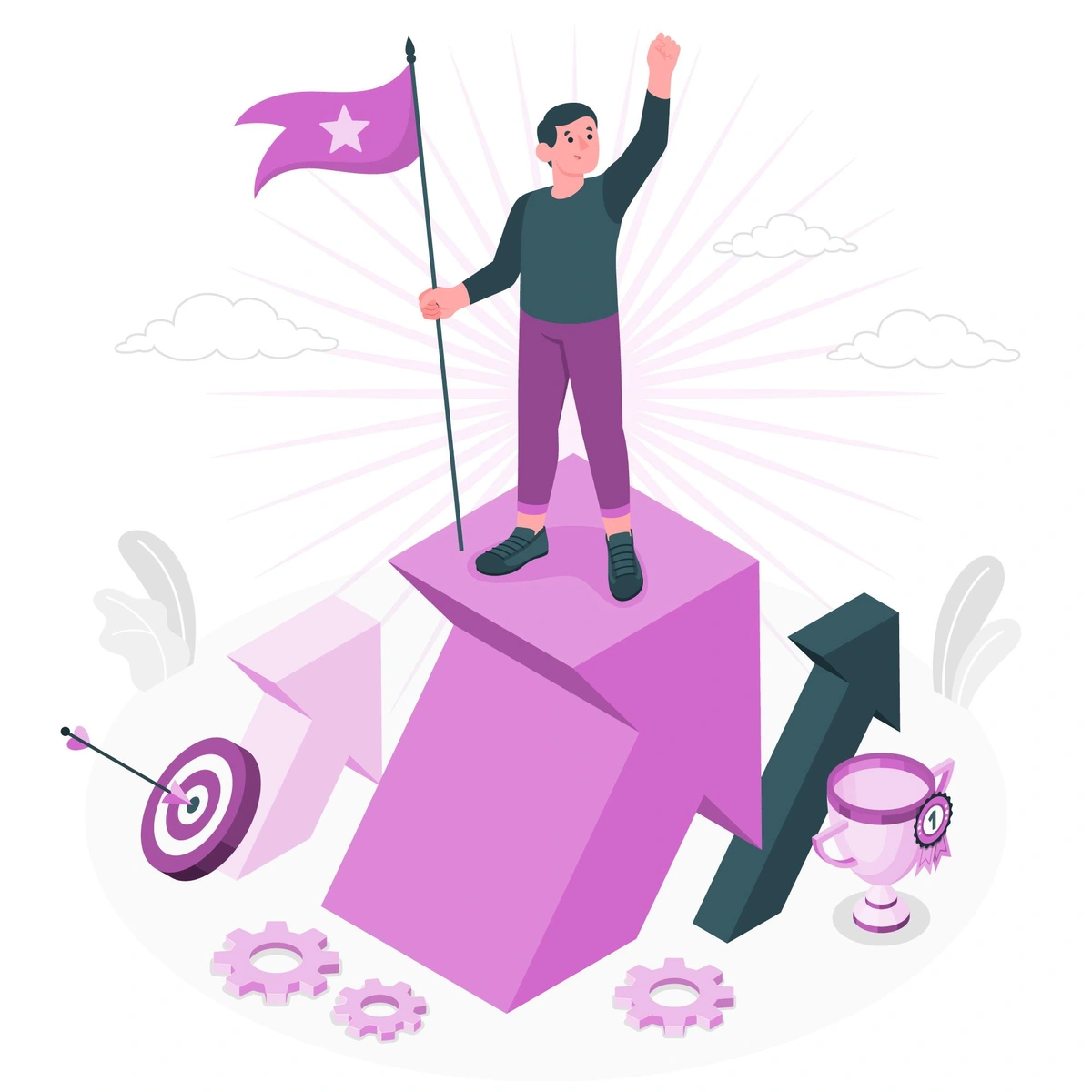
Learn how to streamline your sprin...
6 August 2024
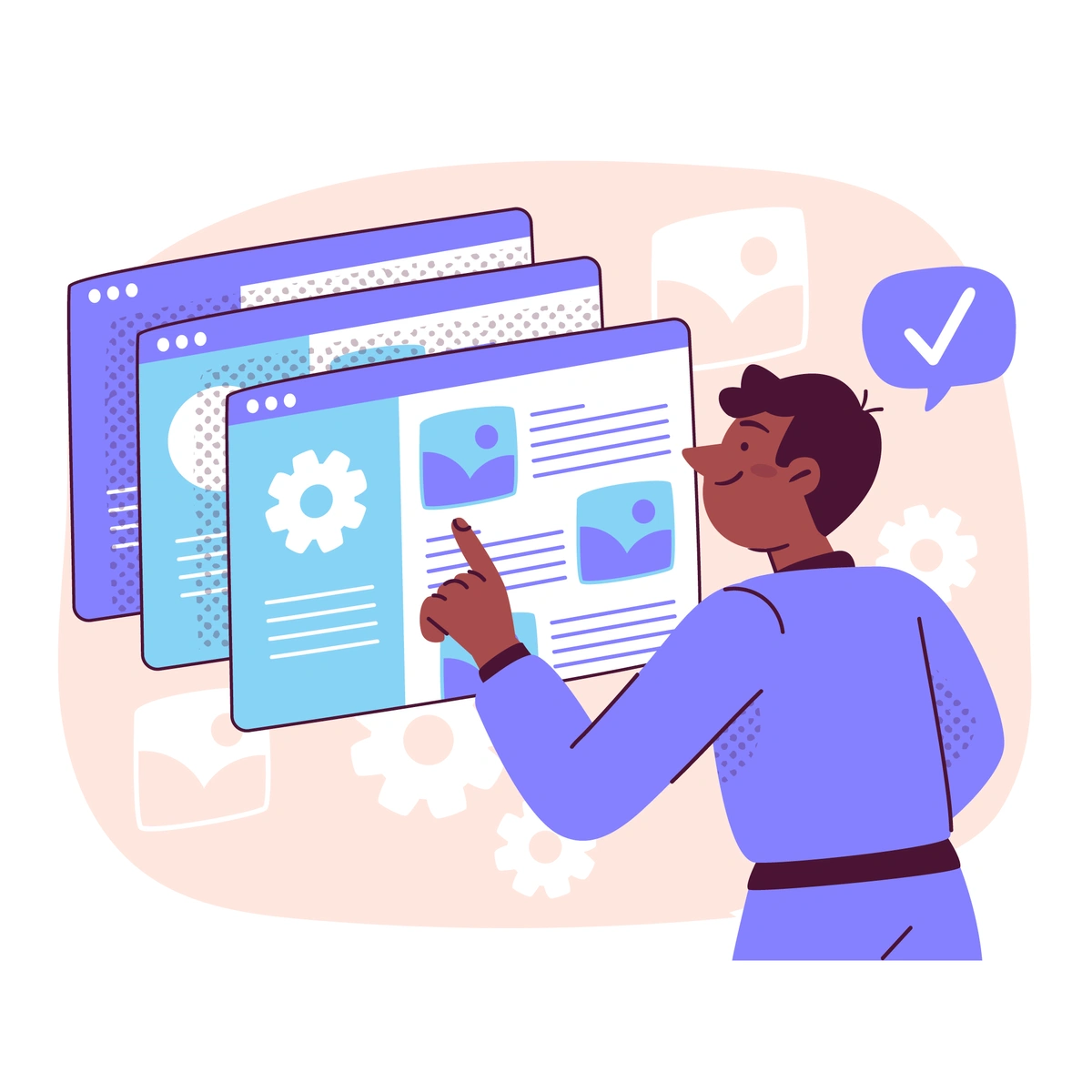
Learn how to establish a robust Ve...
23 July 2024