atlas-bench
by Atlas Bench
2024-03-25
The ability to articulate complex data and facilitate easy navigation through it is a key challenge. If you're an Atlassian user looking to optimize your Confluence experience, particularly when it comes to managing and presenting data in a user-friendly way, drop-down menus could be the all-in-one solution you’ve been searching for.
Within Confluence, the Easy Dropdown Menu Plugin introduces a robust tool that can transform how you and your teams interact with and present data. From streamlining issue tracking to creating dynamic reporting dashboards, this deep-dive will equip you with the knowledge to maximize your use of drop-down menus, enhancing your team’s efficiency and the overall utility of your Confluence implementation.
You will learn how to create and employ these powerful tools in Confluence, ensuring your productivity and content management reach peak levels.
Atlassian’s Confluence, a popular choice for project documentation and collaboration, is renowned for its flexibility and potential for customization. Macros and plugins are the nuts and bolts behind this adaptability, often catering to a user’s unique needs.
The Easy Dropdown Menu Plugin goes a step further, allowing you to create select-lists within your Confluence page. This drop-down feature adds an interactive component to your content, enabling readers to choose from predefined options effortlessly.
The plugin’s functionality is achieved through four key macros:
Easy Dropdown Menu (Edit Mode): This macro allows you to adjust dropdown values when in edit mode.
Easy Dropdown Menu (Not Predefined): These dynamic dropdown lists can have their values set at the page, without a universal preset, promoting ad-hoc development.
Easy Dropdown Menu (Predefined): The workhorse of the plugin, it involves setting up predefined menus for consistent use.
Easy Dropdown Menu (Status Macro): For those seeking predefined sets for status tagging or categorization.
These features can radically alter the user experience, from a passive consumption model to an interactive, engagement-driven interface.
To fully grasp the potential of the Easy Dropdown Menu Plugin, we'll walk you through the process of setting up and customizing predefined sets that you can use and reuse across all your Confluence pages.
Preparation is pivotal to saving time and ensuring content consistency. Here’s a step-by-step guide on how to create your very own dropdown menu sets in Confluence:
Easy Dropdown Plugin Configuration: Go to the plugin’s settings in Confluence admin and access the ‘Predefined’ tab.
Creating Dropdown Menus: Here, you name your dropdown menu and define your set of potential options.
Customization: Make any edits to the name or the predefined values to suit your needs.
Page Integration: Add the "Easy Dropdown Menu (Predefined)" macro to your Confluence page.
Using the Dropdown: Select the predefined set you want to use and determine any specific settings such as ‘Multiselect’.
Validation and Consistency: Preview your dropdown to ensure it behaves as expected, providing a consistent experience for your audience.
With your predefined dropdown sets now configured, the real benefit becomes evident: time savings. Instead of recreating dropdowns on different pages or for separate sets of data, you can now use a ‘standardized’ set each time, without losing that all-important customizability. You might employ these drop-down menus in various ways:
When creating new project spaces or overhauling existing ones, maintaining a standard set of details can be a laborious task. A simple dropdown can ensure that fields like ‘Project Status,’ ‘Responsible Team,’ or ‘Deployment Environment’ are consistently defined with minimal effort, leaving your team more time to tackle the project itself.
In your issue tracking, utilize dropdowns to quickly set priority levels, issue types, or resolution statuses. Fast inputs save time for your team, and the consistency they provide ensures reporting and management are always on point.
Dynamic dashboards are made even more powerful when integrated with standardized dropdown lists. Whether you’re tracking user stories in Agile or property notifications in Real Estate, dropdowns ensure that data is easily categorized and navigable to uncover trends and make decisions.
By repurposing these dropdown lists across different contexts, you introduce a common language and structured approach to your content organization, which is instrumental in a collaborative environment.
Understanding how to effectively use drop-down menus in Confluence, especially through the Easy Dropdown Menu Plugin, is a powerful skill that can dramatically influence your team's content management, efficiency, and user experience. By investing time in the initial setup, you create a digital toolkit that can expedite tasks and align content throughout your Confluence experience.
Now that you’re equipped with the knowledge of creating and implementing these dropdown menus, the challenge lies in the creative and strategic integration of this functionality. We encourage you to explore the numerous possibilities within your unique context and to reach out for further support if needed and contact Atlas Bench if you need help setting the application up.

Learn how to streamline your sprin...
29 August 2024
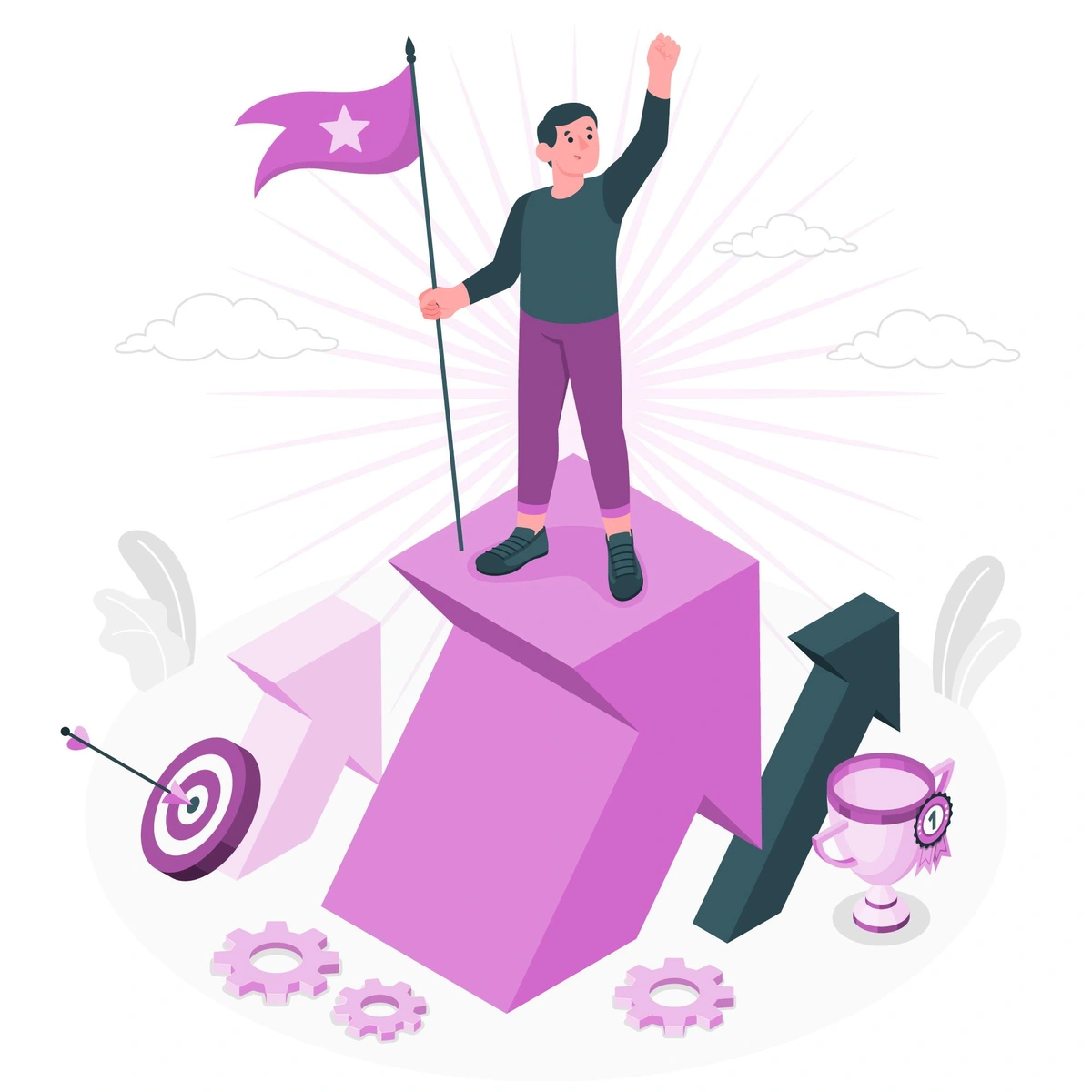
Learn how to streamline your sprin...
6 August 2024
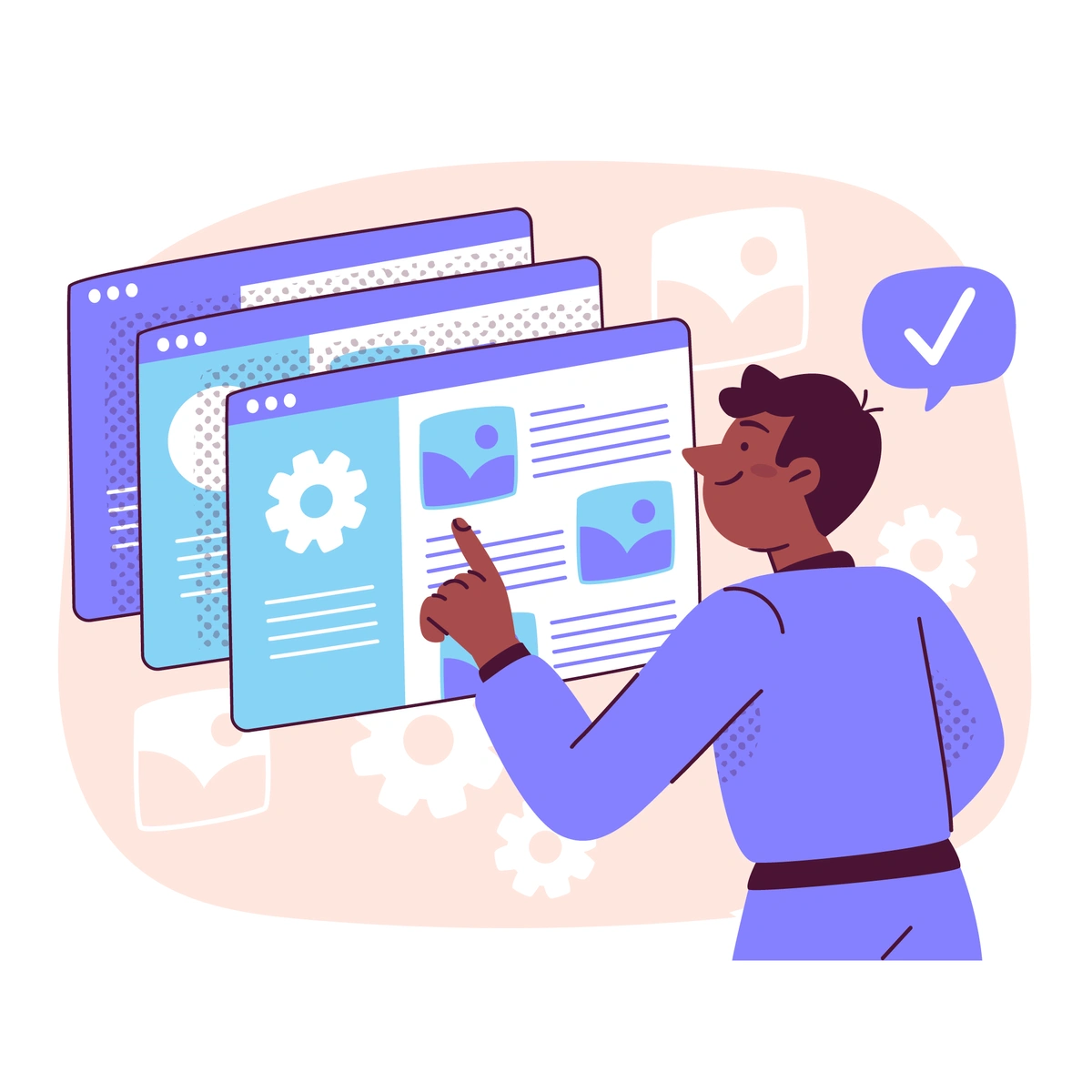
Learn how to establish a robust Ve...
23 July 2024